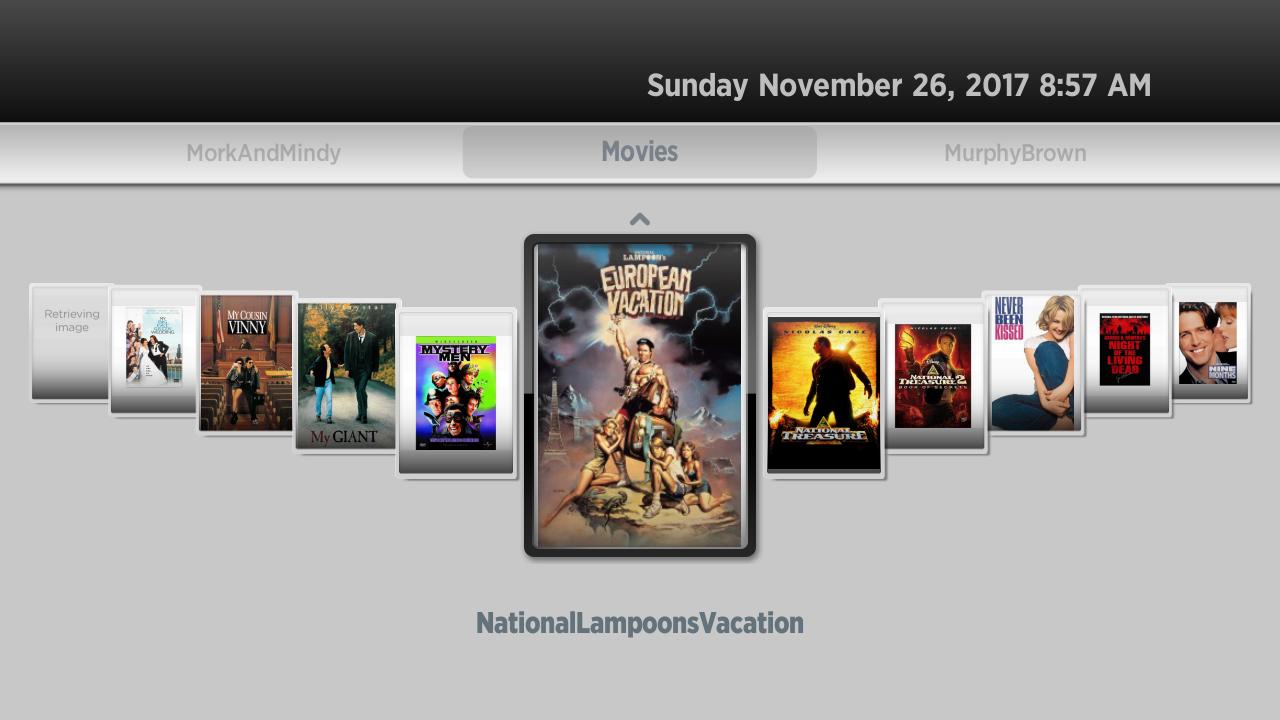I am transitioning to a new GnuPG key, here is my transition statement, based
on one from Simon Josefsson
Here is my signed statement:
- -----BEGIN PGP SIGNED MESSAGE-----
Hash: SHA512,SHA1
OpenPGP Key Transition Statement for Brian C. Lane
I have created a new OpenPGP key and will be transitioning away from
my old key. The old key has not been compromised and will continue to
be valid for 30 days, but I prefer all future correspondence to be
encrypted to the new key, and will be making signatures with the new
key going forward.
I would like this new key to be re-integrated into the web of trust.
This message is signed by both keys to certify the transition. My new
and old keys are signed by each other. If you have signed my old key,
I would appreciate signatures on my new key as well, provided that
your signing policy permits that without re-authenticating me.
The old key, which I am transitioning away from, is:
pub 1024D/0x21FB63FE9712C2CD 1998-11-13 [expires: 2015-06-23]
Key fingerprint = 799F A3B6 AEF8 E9B4 D720 56D0 21FB 63FE 9712 C2CD
The new key, to which I am transitioning, is:
pub 4096R/0xD29845A70F5017DE 2015-05-23 [expires: 2016-05-22]
Key fingerprint = 33C6 86A0 96DC 1247 77D9 9326 D298 45A7 0F50 17DE
The entire key may be downloaded from: https://www.brianlane.com/0xD29845A70F5017DE.txt
To fetch the full new key from a public key server using GnuPG, run:
gpg --recv-key 0xD29845A70F5017DE
If you already know my old key, you can now verify that the new key is
signed by the old one:
gpg --check-sigs 0xD29845A70F5017DE
If you are satisfied that you've got the right key, and the User IDs
match what you expect, I would appreciate it if you would sign my key:
gpg --sign-key 0xD29845A70F5017DE
You can upload your signatures to a public keyserver directly:
gpg --send-key 0xD29845A70F5017DE
Or email bcl@brianlane.com (possibly encrypted) the output from:
gpg --armor --export 0xD29845A70F5017DE
If you'd like any further verification or have any questions about the
transition please contact me directly.
To verify the integrity of this statement:
wget -q -O- https://www.brianlane.com/key-transition-2015-05-23.txt|gpg --verify
- -----BEGIN PGP SIGNATURE-----
iQIcBAEBCgAGBQJVYR8NAAoJEEp9FH6lgDqCRrUP/1A1vj8Z+2BESx/ErBTcQr5/
rTdRnUcQN24mGMEP/+gsDr7EasfsILUafbbE4080RNgmyOp9rnGUjZopnsu0fQQW
zMNb8l+ufA7ySSojViJjWHSflzT1bv5jbLXoYw5wZKTT2b2LEXpyaw9Bz8W2mPPx
97P2hh+Ynygw7y29hX9OCCmeKxQPAhubf58dy/FSDu0ZJhzjgYjzLkhAIHWYmRcO
smRz+3yeii+XiDSSqscxyqf5r2oRA9LmI0JHTQaegHfizGUj6AY3aNLD4Xq7IoS1
NdInS83xNq2E1d4lAiCtM9isg+vJccROpn86Rh3/28iuNtlj6Vd0YLFVpaAx8NZU
XJ778++19YX9cQbCTXszPNGAPDiiZl7uNOdy/dRmJPuPgD41zTbYi8khUOF0PKxT
H4NgRA2nxKhsxSfviPCeDebiKYA4pUpENzy+66/oPvEwmcAnB2z7S9rlMxtk3dmu
1jsgHMejPkM0RkPLHnaa7EX3u8FwpeWX99xJG2J1ltTTTRbPLVUdp0stiECQa0FZ
fYNlWR/SJ4qoSFp61hyxfljYY+7t2kLRz+hjqeR1s5oKWEkBHOy1e58q9y/oU+Ee
LnS0N1sINsEUM5Wpl8fhxnMJEsX6+F24rW9bOWAVB8GB7YO6CIEORaJff2F7q9j+
Pt9bx9aiVx4EvBz7ky1/iEYEARECAAYFAlVhHw0ACgkQIftj/pcSws3WMgCdHHBm
L9hMnZla3NIr3dC8B7AVji0An3SQWZ9bYmhXIFDpQ1dreE3+srJG
=9lQN
- -----END PGP SIGNATURE-----